Analytics
How to find and send us analytics on Twitch, YouTube, Twitter and Instagram
Twitch
Sign into Twitch and follow the instructions below:
1. Go to the Creator dashboard.
2. Click “Stream Summary” on the left-hand navigation bar and if the entire stream was sponsored, send a screenshot of the summary area (shown below in orange).
3. If only a portion of the stream was sponsored, click “Export data” under the purple graph and send the entire spreadsheet, or just send over the relevant times.
YouTube
Sign into YOUTUBE and follow the instructions below:
1. Search and find your video within Creator Studio.
2. Click ‘Analytics’ on the left-hand navigation bar.
3. Click the blue ‘SEE MORE’ text in the orange box within the Views data box.
4. Select the appropriate date range from the top right-hand corner.
5. The Views and Watch Time data can be found here. Please screenshot the entire area (shown with the blue square around the outside), so that we have date and video info as well, please.
6. Exit this view by clicking the ‘X’ in the top-right.
7. Click on the ‘Engagement’ tab for this video.
8. Click ‘SEE MORE’ at the bottom of the watch time data-box.
9. Select the appropriate date range from the top right-hand corner.
10. Click on the primary metric in the top left, select ‘More metrics’, and find ‘Interactions’. Click on ‘Comments added’.
11. Repeat this process to find ‘Dislikes’ and, finally, ‘Likes’.
12. The bottom of the chart should now show Likes, Dislikes, and Comments, along with other metrics.
13. Please screenshot the entire area (shown with the blue square around the outside), so that we have date and video info as well.
Sign into Twitter and follow the instructions below
1. Open the dropdown menu for the Tweet (the three dots top-right of the Tweet) and click “View Tweet activity”
2. Screenshot the Tweet, impressions, and engagements data .
Sign into Instagram and follow the instructions below
Posts:
Go to your profile.
Tap the Insights action button.
Select specific posts, stories or promotions you'd like to view insights for. You can also learn more about your audience.
Stories:
Stories are only available for 24 hours, but you can view them and their insights from your archive. To visit your archive, go to your profile, click the clock icon in the upper left corner, and then select the correct Story.
Go to your profile.
Tap the menu in the upper right corner.
Tap Insights.
Select Content.
Scroll down to Stories.
From Stories
Click on your Story.
Swipe up.
Click the graph icon. From here you can toggle between this tab and the views tab, which is labelled with an eye symbol.